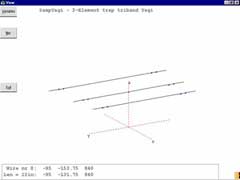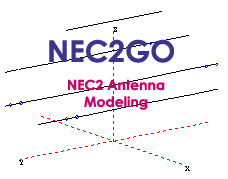 by Nova Plus Software |
|

|

|

|

|

|

|
Nec2Go Product Features
Input fields are marked in blue as a hint that they can be modified. Nec2Go only requires the VB6 runtime Dll(MSVBVM60.dll). If this is not on your system, link to the Microsoft web site and search the downloads for this file and install on your system.
Help Information: Moving the cursor over any field or label will produce a short help pop-up window description. Pressing F1 will present Context Sensitive Help. However, If you are new to Nec modeling, please read the 'Beginners Tutorial' entry in the Help file. This will explain some of the terminology and assist with understanding the internals of Nec processing. Please use the Help file when in doubt.
- Minimum number of screens required during process. Main, Edit, View, 2d-plot, and 3d-plot screens plus Tools and Help.
- Run output, SWR, Gain and Sweep results on Main screen.
- Text input for all antenna models using algebraic statements.
- Geometry functions SIN, COS, and SQR. Shift and Rotate functions applied to wire definitions.
- Automatic Segment generation.
- Absolute segment numbers are never used.
- Auto Segment Tapering(AST) option for fast calculations.
- Simple convergence test function.
- Auto Gain Test feature for model validation.
- Variable definitions in Wires, Sources, Loads, and Transmission Line statements.
- Variable substitution in Sweep or View mode regenerates the model.
- Unlimited segments, Sources, and Loads to Nec.
- Transmission line modeling of coax using the Transmission Line Equation(including loss factor).
- Transmission lines defined by length, or phase length in degrees.
- User defined Coax entries.
- Ground types of: Free Space, Perfect Ground, Reflection-Coefficient, Sommerfeld-Norton, and Ground Wave supported.
- 2D and 3D plotting.
- Plot overlay of alternate models.
- Full View of model including rotating, zooming and currents on wires.
- Coil calculator utility converts Reactance to Inductance or Capacitance.
- Windows compliant with no Dos executable.
- Context Sensitive Help for all screens and controls.
Context Sensitive Help has been implemented. Place
the cursor over a control or output area and press F1.
A Help screen is presented describing that function. In Edit,
position the cursor in the text and press F1 for Help on the current statement.